Setting up my machines: nix style

A couple of weeks ago, my friend Brian wrote an excellent article called: “Setting up my new laptop: nix style” in which he explains a superb way of installing Nix with a USB stick, trying to automate the process as much as possible. He describes the following:
- How to create a bootable customized ISO that can be installed on a USB stick.
- How to take advantage of Disko for automatic disk partitioning.
- How to build the system closure locally and use
nix copyto transfer via SSH the image to the USB stick.
If you’re curious, I do recommend you to have a read at it. I’m pretty sure you’ll learn a couple of things! This article is based on his but with a few tweaks to automate the process, removing as much as possible any manual steps.
I have prepared a nix template that captures the ideas written here so you can easily use it as your starting point.
So, let’s continue our quest of:
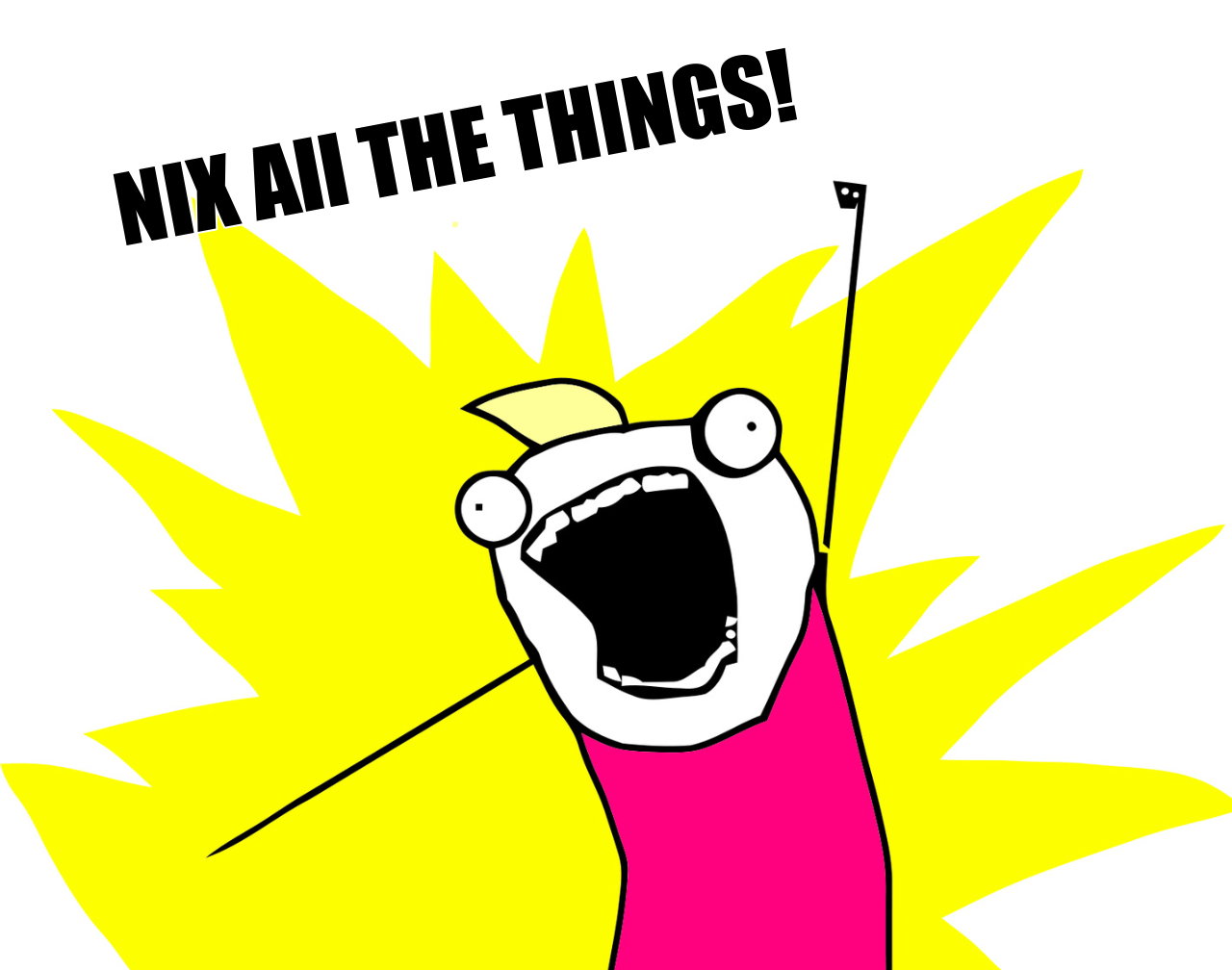
(Sorry, Brian, I stole your picture! 😉)
Note: I assume the reader has enough knowledge of nix and nix flakes to follow the content below.
Create your flake with flake.parts
flake.parts is my newest addition to my nix toolbelt since I got introduced to it by Jonas Chevalier (@zimbatm)! You may wonder what the hell is flake.parts? And why is it so valuable?
The project describes itself as follows:
flake-parts provides the options that represent standard flake attributes and establishes a way of working with system. Opinionated features are provided by an ecosystem of modules that you can import.
Explained it simply: it allows you to compose your flake attributes by reusing as much functionality from other people quite easily. And that’s very powerful! Trust me! Do you want to see it by yourself?
Let’s then craft a flake.nix file with the following content:
{
description = "How to flash a Nixos USB image the Nix way!";
nixConfig = {
extra-substituters = [
"https://nix-community.cachix.org"
];
extra-trusted-public-keys = [
"nix-community.cachix.org-1:mB9FSh9qf2dCimDSUo8Zy7bkq5CX+/rkCWyvRCYg3Fs="
];
};
inputs = {
# packages
nixpkgs.url = github:nixos/nixpkgs/nixpkgs-unstable;
# flake-parts
flake-parts = {
url = github:hercules-ci/flake-parts;
inputs.nixpkgs-lib.follows = "nixpkgs";
};
flake-root.url = github:srid/flake-root;
mission-control.url = github:Platonic-Systems/mission-control;
# utilities
nixos-generators = {
url = github:nix-community/nixos-generators;
inputs.nixpkgs.follows = "nixpkgs";
};
treefmt-nix.url = github:numtide/treefmt-nix;
disko = {
url = github:nix-community/disko;
inputs.nixpkgs.follows = "nixpkgs";
};
nixos-hardware.url = "github:nixos/nixos-hardware";
};
outputs = inputs @ {
flake-parts,
flake-root,
mission-control,
nixpkgs,
treefmt-nix,
...
}: let
# Use our custom lib enhanced with nixpkgs and hm one
lib = import ./nix/lib {lib = nixpkgs.lib;} // nixpkgs.lib;
in
flake-parts.lib.mkFlake
{
inherit inputs;
specialArgs = {inherit lib;};
}
{
debug = false;
imports = [
treefmt-nix.flakeModule
flake-root.flakeModule
mission-control.flakeModule
./nix
./nixos
];
systems = ["x86-64-linux"];
perSystem = {inputs', ...}: {
# make pkgs available to all `perSystem` functions
module.args.pkgs = inputs'.nixpkgs.legacyPackages;
# make custom lib available to all `perSystem` functions
module.args.lib = lib;
};
};
}
Wow, that chunk of nix was intense! Isn’t it? Don’t worry! Let’s explain it step by step.
Let’s start with the inputs:
{
inputs = {
# packages
nixpkgs.url = github:nixos/nixpkgs/nixpkgs-unstable;
# flake-parts
flake-parts = {
url = github:hercules-ci/flake-parts;
inputs.nixpkgs-lib.follows = "nixpkgs";
};
flake-root.url = github:srid/flake-root;
mission-control.url = github:Platonic-Systems/mission-control;
# utilities
nixos-generators = {
url = github:nix-community/nixos-generators;
inputs.nixpkgs.follows = "nixpkgs";
};
treefmt-nix.url = github:numtide/treefmt-nix;
disko = {
url = github:nix-community/disko;
inputs.nixpkgs.follows = "nixpkgs";
};
nixos-hardware.url = "github:nixos/nixos-hardware";
};
}
As you can see above, the inputs are divided into three main sections:
- packages: This is the regular
nixpkgsthat you plan to use in your flake, nothing special here. - flake-parts: It imports the
flake.partsframework alongside two useful modules:- flake-root: A little
flake.partsmodule that allows finding your project root. - mission-control: This
flake.partsmodule allows composing custom scripts that will run on your repository root. It will become handy for automating repetitive commands.
- flake-root: A little
- utilities: As the name implies, a different set of tools.
- nixos-generators: A collection of utilities to generate
nixosimages in other formats. With this tool, we can easily customize our USB image. - treefmt-nix: A flake utility that provides
treefmtand adds aflake.partsmodule to easily format my entire source code. - disko: This utility allows to format and partition your disk automatically.
- nixos-hardware: A collection of NixOS modules that covers common hardware quirks for available machines.
- nixos-generators: A collection of utilities to generate
Now let’s move on to the outputs part:
{
outputs = inputs @ {
flake-parts,
flake-root,
mission-control,
nixpkgs,
treefmt-nix,
...
}: let
# Use our custom lib enhanced with nixpkgs and hm one
lib = import ./nix/lib {lib = nixpkgs.lib;} // nixpkgs.lib;
in
flake-parts.lib.mkFlake
{
inherit inputs;
specialArgs = {inherit lib;};
}
{
debug = false;
imports = [
treefmt-nix.flakeModule
flake-root.flakeModule
mission-control.flakeModule
./nix
./nixos
];
systems = ["x86-64-linux"];
perSystem = {inputs', ...}: {
# make pkgs available to all `perSystem` functions
module.args.pkgs = inputs'.nixpkgs.legacyPackages;
# make custom lib available to all `perSystem` functions
module.args.lib = lib;
};
};
}
Here we use flake.parts to configure and craft our nix flake outputs. We can mention the following:
- We import a customized version of
nixpkgs.libwith extra functions that I added. - We have a
./nixfolder dedicated to myflake.partsmodules. - We have a
./nixosfolder where our different systems will live.
Thanks to mission-control, I can type the following:
$ ,
And this menu will appear on the terminal:
Available commands:
## Dev Tools
, fmt : Format the source tree
## Images
, flash-nuc-iso : Flash installer-iso image for NUC-1
## Nix
, nix-build-nuc : Builds toplevel NixOS image for NUC-1 host
## Utils
, clean : Cleans any result produced by Nix or associated tools
, run-vm : Executes a VM if output derivation contains one
As a result, I can have shortcuts for the most common things I would like to do on my nix flake. For example, if I type:
$ , flash-nuc-iso
It will start creating the customized NixOS USB installer image of the system (in my case, an Intel NUC), and it will flash it automatically to a plugged USB! It even allows me to select on which USB I want to flash it:

This is very neat, as I don’t need to remember the usual commands with dd and similar. Instead, the knowledge is captured inside a script, and I can go as fancy as I want with nix. Below you can see the definition inside nix/scripts.nix:
{
perSystem = {
self',
pkgs,
...
}: let
flash-iso-image = name: image: let
pv = "${pkgs.pv}/bin/pv";
fzf = "${pkgs.fzf}/bin/fzf";
in
pkgs.writeShellScriptBin name ''
set -euo pipefail
# Build image
nix build .#${image}
# Display fzf disk selector
iso="./result/iso/"
iso="$iso$(ls "$iso" | ${pv})"
dev="/dev/$(lsblk -d -n --output RM,NAME,FSTYPE,SIZE,LABEL,TYPE,VENDOR,UUID | awk '{ if ($1 == 1) { print } }' | ${fzf} | awk '{print $2}')"
# Format
${pv} -tpreb "$iso" | sudo dd bs=4M of="$dev" iflag=fullblock conv=notrunc,noerror oflag=sync
'';
in {
mission-control.scripts = {
# ISOs
flash-nuc-1-iso = {
category = "Images";
description = "Flash installer-iso image for NUC-1";
exec = flash-iso-image "flash-nuc-iso" "nuc-1-iso-image";
};
};
};
}
At this point, I do recommend visiting my template and having a look at how things are organized! Also, if you have recommendations or improvements, I would like to hear them!
Create your regular configuration for your system
Following the previous section, you can now define a NixOS configuration system for your specific machine. For example, in my template, inside the nixos/default.nix file, I have defined a nuc-1 machine with the following flake.parts module configuration:
{
self,
inputs,
lib,
...
}: let
inherit
(self.inputs)
disko
flake-registry
impermanence
nixos-hardware
nixpkgs
;
nixosSystem = args:
(lib.makeOverridable lib.nixosSystem)
(lib.recursiveUpdate args {
modules =
args.modules
++ [
{
config.nixpkgs.pkgs = lib.mkDefault args.pkgs;
config.nixpkgs.localSystem = lib.mkDefault args.pkgs.stdenv.hostPlatform;
}
];
});
hosts = lib.rakeLeaves ./hosts;
modules = lib.rakeLeaves ./modules;
defaultModules = [
# make flake inputs accessible in NixOS
{
module.args.self = self;
module.args.inputs = inputs;
}
# load common modules
({...}: {
imports = [
impermanence.nixosModules.impermanence
disko.nixosModules.disko
modules.i18n
modules.minimal-docs
modules.nix
modules.openssh
modules.pgweb
modules.server
modules.tailscale
];
})
];
pkgs.x86-64-linux = import nixpkgs {
inherit lib;
system = "x86-64-linux";
config.allowUnfree = true;
};
in {
imports = [
./images
];
flake.nixosConfigurations = {
nuc-1 = nixosSystem {
pkgs = pkgs.x86-64-linux;
modules =
defaultModules
++ [nixos-hardware.nixosModules.intel-nuc-8i7beh]
++ [
modules.serial-console
modules.tcp-hardening
modules.tcp-optimizations
modules.tmpfs
modules.fs-trim
]
++ [hosts.nuc-1];
};
};
}
As you can see above, there are some standard modules and utilities that I want to reuse on other machines, so I import them and add those to each machine individually.
Now in the terminal, if I type nix build .#nixosConfigurations.nuc-1.config.system.build.toplevel it will produce the toplevel system closure for the nuc-1 machine. But again, I can take advantage of mission-control to create another shorcut:
{
perSystem = {
self',
pkgs,
...
}: {
mission-control.scripts = {
nix-build-nuc = {
category = "Nix";
description = "Builds toplevel NixOS image for NUC-1 host";
exec = pkgs.writeShellScriptBin "nix-build-nuc" ''
set -euo pipefail
nix build .#nixosConfigurations.nuc-1.config.system.build.toplevel
'';
};
};
};
}
And now I need to type , nix-build-nuc!
Create a generic installable ISO
The idea in this part is quite simplistic: we can take advantage of nixos-generators to create a customized installer that we can later flash onto a USB drive. The skeleton could be defined as follows (you can find it defined on ./nixos/default.nix):
{
self,
inputs,
...
}: {
perSystem = {
self',
pkgs,
...
}: let
inherit (inputs) nixos-generators;
defaultModule = {...}: {
imports = [
inputs.disko.nixosModules.disko
./base-iso.nix
];
module.args.self = self;
module.args.inputs = inputs;
};
in {
packages = {
iso-image = nixos-generators.nixosGenerate {
inherit pkgs;
format = "install-iso";
modules = [
defaultModule
];
};
};
};
}
The file ./base-iso.nix contains a set of utilities that I want to be installed on my USB NixOS installer image. It also includes a list of SSH keys I allow to have remote access:
{
inputs,
lib,
pkgs,
...
}: let
inherit (lib) mapAttrs' nameValuePair mkForce;
in {
environment.systemPackages = with pkgs; [
helix
vim
curl
wget
httpie
diskrsync
partclone
ntfsprogs
ntfs3g
];
# Use helix as the default editor
environment.variables.EDITOR = "hx";
networking = {
firewall.enable = false;
nameservers = [
"1.1.1.1"
"1.0.0.1"
"2606:4700:4700::1111"
"2606:4700:4700::1001"
];
usePredictableInterfaceNames = false;
};
services.resolved.enable = false;
systemd = {
network.enable = true;
network.networks =
mapAttrs'
(num: _:
nameValuePair "eth${num}" {
extraConfig = ''
[Match]
Name = eth${num}
[Network]
DHCP = both
LLMNR = true
IPv4LL = true
LLDP = true
IPv6AcceptRA = true
IPv6Token = ::521a:c5ff:fefe:65d9
# used to have a stable address for zfs send
Address = fd42:4492:6a6d:43:1::${num}/64
[DHCP]
UseHostname = false
RouteMetric = 512
'';
})
{
"0" = {};
"1" = {};
"2" = {};
"3" = {};
};
services.update-prefetch.enable = false;
services.sshd.wantedBy = mkForce ["multi-user.target"];
};
documentation = {
enable = false;
nixos.options.warningsAreErrors = false;
info.enable = false;
};
nix = {
gc.automatic = true;
settings = {
auto-optimise-store = true;
substituters = [
"https://cache.nixos.org"
"https://nix-community.cachix.org"
];
trusted-public-keys = [
"cache.nixos.org-1:6NCHdD59X431o0gWypbMrAURkbJ16ZPMQFGspcDShjY="
"nix-community.cachix.org-1:mB9FSh9qf2dCimDSUo8Zy7bkq5CX+/rkCWyvRCYg3Fs="
];
};
extraOptions = ''
experimental-features = nix-command flakes
flake-registry = ${inputs.flake-registry}/flake-registry.json
'';
nixPath = [
"nixpkgs=${pkgs.path}"
];
};
users.extraUsers.root.openssh.authorizedKeys.keys = [
"sk-ssh-ed25519@openssh.com AAAAGnNrLXNzaC1lZDI1NTE5QG9wZW5zc2guY29tAAAAIHXBP3u/XWr7fwix5lVixsAlfBNGK06aCVVQ9sRJOBCZAAAAGnNzaDphbGRvYm9ycmVyb0BnaXRodWIuY29t ssh:aldoborrero@github.com"
];
system.stateVersion = "23.05";
}
So far, so good! At this point, we can easily create a generic ISO image that we can flash on a USB drive and later go to any machine, wait for it to boot, grab the IP address to connect to it remotely, and transfer the system toplevel image with nix copy, just as Brian described in his article!
But what if I told you we could do it in another way? One where it automatically flashes your machine drives with disko and installs the system directly on your target machine? Keep reading!
Create the disk layout with Disko
With disko we can define with nix how your machine’s disks will partition automatically. It’s pretty neat and supports a wide range of different filesystems! For example, for my nuc-1 machine I do have the following:
{...}: {
disko.devices = {
disk.nvme = {
type = "disk";
device = "/dev/nvme0n1";
content = {
type = "table";
format = "gpt";
partitions = [
{
name = "ESP";
type = "partition";
start = "1MiB";
end = "512MiB";
bootable = true;
content = {
type = "filesystem";
format = "vfat";
mountpoint = "/boot";
};
}
{
name = "root";
type = "partition";
start = "512MiB";
end = "100%";
bootable = true;
part-type = "primary";
content = {
type = "btrfs";
extraArgs = "-f";
mountpoint = "/";
mountOptions = ["discard" "noatime"];
subvolumes = {
"/home" = {
mountpoint = "/home";
mountOptions = ["compress=zstd"];
};
"/nix" = {
mountpoint = "/nix";
mountOptions = ["compress=zstd" "noatime"];
};
};
};
}
];
};
};
disk.sda = {
type = "disk";
device = "/dev/sda";
content = {
type = "table";
format = "gpt";
partitions = [
{
name = "data";
type = "partition";
start = "1MiB";
end = "100%";
content = {
type = "btrfs";
extraArgs = "-f";
mountpoint = "/data";
mountOptions = ["discard" "noatime"];
subvolumes = {
"/ethereum" = {
mountpoint = "/ethereum";
mountOptions = ["discard" "noatime" "nodatacow"];
};
};
};
}
];
};
};
};
}
This file describes how my machine will be partitioned. But do you know that disko has an option called enableConfig? The docs say the following:
configure nixos with the specified devices
should be true if the system is booted with those devices
should be false on an installer image etc.
Mmmm… 🤔 Can I somehow incorporate disko into my installer image? Yes, you can! If we inspect the implementation closely:
{
config = lib.mkIf (cfg.devices.disk != {}) {
system.build.formatScript = pkgs.writers.writeDash "disko-create" ''
export PATH=${lib.makeBinPath (types.diskoLib.packages cfg.devices pkgs)}:$PATH
${types.diskoLib.create cfg.devices}
'';
system.build.mountScript = pkgs.writers.writeDash "disko-mount" ''
export PATH=${lib.makeBinPath (types.diskoLib.packages cfg.devices pkgs)}:$PATH
${types.diskoLib.mount cfg.devices}
'';
system.build.disko = pkgs.writers.writeBash "disko" ''
export PATH=${lib.makeBinPath (types.diskoLib.packages cfg.devices pkgs)}:$PATH
${types.diskoLib.zapCreateMount cfg.devices}
'';
# This is useful to skip copying executables uploading a script to an in-memory installer
system.build.diskoNoDeps = pkgs.writeScript "disko" ''
#!/usr/bin/env bash
${types.diskoLib.zapCreateMount cfg.devices}
'';
# Remember to add config keys here if they are added to types
fileSystems = lib.mkIf cfg.enableConfig (lib.mkMerge (lib.catAttrs "fileSystems" (types.diskoLib.config cfg.devices)));
boot = lib.mkIf cfg.enableConfig (lib.mkMerge (lib.catAttrs "boot" (types.diskoLib.config cfg.devices)));
swapDevices = lib.mkIf cfg.enableConfig (lib.mkMerge (lib.catAttrs "swapDevices" (types.diskoLib.config cfg.devices)));
};
}
That means I can incorporate disko into my bootable USB stick! It will also include the necessary scripts to format and mount directly my nuc-1 machine!
{
config,
lib,
pkgs,
...
}: let
# disko
disko = pkgs.writeShellScriptBin "disko" ''${config.system.build.disko}'';
disko-mount = pkgs.writeShellScriptBin "disko-mount" "${config.system.build.mountScript}";
disko-format = pkgs.writeShellScriptBin "disko-format" "${config.system.build.formatScript}";
in {
imports = [
../hosts/nuc-1/disko.nix # The partioning definition (showcased above)
];
# we don't want to generate filesystem entries on this image
disko.enableConfig = lib.mkDefault false;
# add disko commands to format and mount disks
environment.systemPackages = [
disko
disko-mount
disko-format
];
}
So, that means whenever I’m booted into the installer image, I can type disko-format for formatting the disks and later to disko-mount to mount them.
Create a custom install script
In nix, everything is a derivation! So, maybe if we have included disko in our installable image, we can do the same by copying directly the toplevel closure, right? Yes! We can! And we can take advantage and write a custom install-system script that installs the system directly like below:
{
config,
lib,
pkgs,
...
}: let
# disko
disko = pkgs.writeShellScriptBin "disko" ''${config.system.build.disko}'';
disko-mount = pkgs.writeShellScriptBin "disko-mount" "${config.system.build.mountScript}";
disko-format = pkgs.writeShellScriptBin "disko-format" "${config.system.build.formatScript}";
# system
system = self.nixosConfigurations.nuc-1.config.system.build.toplevel;
install-system = pkgs.writeShellScriptBin "install-system" ''
set -euo pipefail
echo "Formatting disks..."
. ${disko-format}/bin/disko-format
echo "Mounting disks..."
. ${disko-mount}/bin/disko-mount
echo "Installing system..."
nixos-install --system ${system}
echo "Done!"
'';
in {
imports = [
../hosts/nuc-1/disko.nix
];
# we don't want to generate filesystem entries on this image
disko.enableConfig = lib.mkDefault false;
# add disko commands to format and mount disks
environment.systemPackages = [
disko
disko-mount
disko-format
install-system
];
}
Now, I can write my bootable USB image disk customized for each machine, boot it into the machine, and type install-system (locally or remotely). It will automatically install the system on the device. Boom! How cool is that? 😃
Create a device specifc installable ISO
If we zoom out, then my custom installer for nuc-1 looks like this (you can find it on the template inside ./nixos/images/default.nix):
{
self,
inputs,
...
}: {
perSystem = {
self',
pkgs,
...
}: let
inherit (inputs) nixos-generators;
defaultModule = {...}: {
imports = [
inputs.disko.nixosModules.disko
./base-iso.nix
];
module.args.self = self;
module.args.inputs = inputs;
};
in {
packages = {
nuc-1-iso-image = nixos-generators.nixosGenerate {
inherit pkgs;
format = "install-iso";
modules = [
defaultModule
({
config,
lib,
pkgs,
...
}: let
# disko
disko = pkgs.writeShellScriptBin "disko" ''${config.system.build.disko}'';
disko-mount = pkgs.writeShellScriptBin "disko-mount" "${config.system.build.mountScript}";
disko-format = pkgs.writeShellScriptBin "disko-format" "${config.system.build.formatScript}";
# system
system = self.nixosConfigurations.nuc-1.config.system.build.toplevel;
install-system = pkgs.writeShellScriptBin "install-system" ''
set -euo pipefail
echo "Formatting disks..."
. ${disko-format}/bin/disko-format
echo "Mounting disks..."
. ${disko-mount}/bin/disko-mount
echo "Installing system..."
nixos-install --system ${system}
echo "Done!"
'';
in {
imports = [
../hosts/nuc-1/disko.nix
];
# we don't want to generate filesystem entries on this image
disko.enableConfig = lib.mkDefault false;
# add disko commands to format and mount disks
environment.systemPackages = [
disko
disko-mount
disko-format
install-system
];
})
];
};
};
};
}
And as I told you at the beginning of the article, I need to type , flash-nuc-iso, and you know the rest 😉!
Summary
Once you start embracing the mantra: “everything is a derivation” your mindset will grow beyond your physical limits. It feels magical. Now I don’t have to remember anything, and I don’t need to write long READMEs with instructions. Instead, the code describes the whole system from installation to running it. How powerful is that?
Well, it turns out we can do even more fancy stuff! What if I told you we could take this concept further with nixos-remote?
nixos-remote makes it possible to install nixos from Linux machines reachable via ssh. Under the hood uses a kexec image to boot into a NixOS installer from a running Linux system. It then uses disko to partition and format the disks on the target system before it installs the user provided nixos configuration.
Go and have a look!
Also, I would like to thank Brian, Mic92, Zimbatm, and others at Numtide. Without them, this article wouldn’t be possible!
Don’t forget to look at my template, where you can see every file to solidify what I wrote above!
See you in my next article 👋🏻!